- Support Center
- Multiple Languages
- Language
- Help Us Translate
Expert in
PC Health Solution
All-in-one PC health solution: clean, optimize and secure
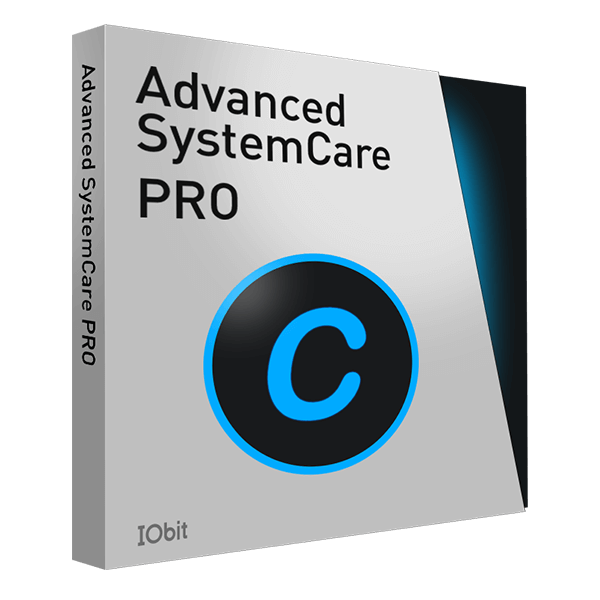
Comprehensive PC cleaning, optimization and protection
Keep drivers always up-to-date
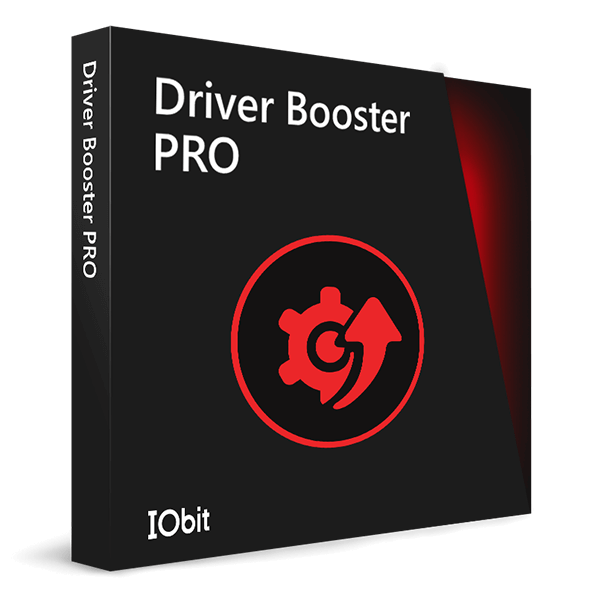
More stable performance with less system crashes
Protect millions of computers against malware

Top computer security with full-round protection
Protect against viruses & boost PC performance
Easily removing unwanted programs & leftovers
Automatically keep your software up-to-date
Quickly check system information and PC specs
Never worry about data theft or privacy leaks
Maximize hard drive optimization for faster PC
Enjoy a Faster and More Secure Mac

Nowadays, many of us have met a problem of blue screen death on Windows 10, with an error of VIDEO-TDR-FAILURE (nvlddmkm.sys). TDR stands for Timeout, Detection, and Recovery components on Windows. This VIDEO-TDR-FAILURE (nvlddmkm.sys) error appeared on Windows 7 and Windows 8 in the previous days, which is always related to NVIDIA graphics card. It is common for some computers that have been updated to Windows 10 or have changed a new driver. The causes can be driver conflicts, incorrect memory timings or voltages, overheating, corrupted driver installed or faulty graphics card. The first step we suggest is to restart your computer. But if it doesn't work, please try the following solutions.
Solution one: Reinstall NVIDIA graphics card.
1) Boot into safe mode , and go to Device Manager (Win+R and input "devmgmt.msc").

Note: if you want to reinstall or uninstall Nvidia graphics drivers from your computer, here are 5 ways.
2) Find out your NVIDIA graphics driver and delete it from your computer, then restart (please make sure that you have ticked "Delete the driver software for this device" option too).



3) After the uninstall, you need to download and install NVIDIA graphics card from NVIDIA official website . Please pay attention to the proper version and its compatibility.
4) Make sure you have successfully installed the graphics card and restart your PC to put the change into effect. All these steps are done, and your computer can be recovered from the blue screen death. But if it isn’t, please continue the steps.
5) After restarting your computer, open Local Disk: (C), and then search System32Drivers to locate the file with the name nvlddmkm.sys. Right click to rename it as nvlddmkm.sys.old.

6) Then go to NVIDIA directory (usually in C: Nvidia or C:drvvganVidia) and find the file nvlddmkm.sy_. (Just type the name into the search box can be faster). Copy this file and Paste it to your Desktop directory.

7) Win+X, choose the option Command Prompt (Admin), then input expand.exe nvlddmkm.sy_ nvlddmkm.sys and hit Enter.

8) Go to C: drive again and copy the newly created file nvlddmkm.sys.

9) Then paste into the C: WindowsSystem32Drivers folder and restart your computer again.

Now the blue screen problem has been solved, what you need to pay attention is to consider about the proper version of the driver you are using and ensure they are up-to-date to avoid the problem in the future.
Solution two: Update Nvidia Graphics Driver
Generally, we don’t always know whether the driver is the latest one or there is something wrong with it. In this case, driver tool can be necessary for the better solution. Driver Booster is a master in managing computer drivers with easy process, it can easily identify and fix over 400,000 devices and PC drivers such as NVIDIA drivers, Realtek drivers, Intel PC drivers and Microsoft Windows drivers etc.
With Driver Booster, all driver problems, including this blue screen death, are going to be solved with a few steps.
1) Run it, and the program will automatically begin to scan.

2) Check out the outdated or wrong drivers and repair then with one click. If you don’t want to update all drivers, you can also manually choose update one by one.

3) Besides updating drivers, Driver Booster can also back up your driver files if necessary, so you may re-install the present driver if you don’t like a new one.

Are you planning to upgrade your old Windows version to Windows 11? You'd better check your PC compatibility is compatible with the minimum system requirements. The best PC checker Can I Run Windows 11 is here to help you and give you easy solutions.
You May Also Like:
How to Fix No Audio Output Device is Installed Error in windows 10, 7 , XP
NVIDIA Releases New Game Ready Driver for Supporting RTX 2060 and G-SYNC Compatible Displays
To Create a Random Password with Online Password Generator
Best Free VPNs for Windows in 2020
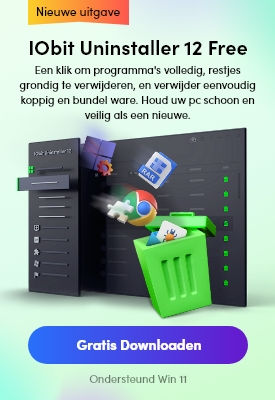
No, next time.
Subscribe to keep you updated on products updates and special offers via email. And you can opt-out at any time.
© 2005 - IObit. All Rights Reserved |Refund Policy |EULA |Legal Notice |Privacy Policy
Vidqu Vidwud Vidmud iMofone EaseHow iSmartta MioCreate Contact Us Support Products Home
IObit uses cookies to improve content and ensure you get the best experience on our website.
Continue to browse our website agreeing to our privacy policy.
