- Support Center
- Multiple Languages
- Language
- Help Us Translate
Expert in
PC Health Solution
All-in-one PC health solution: clean, optimize and secure
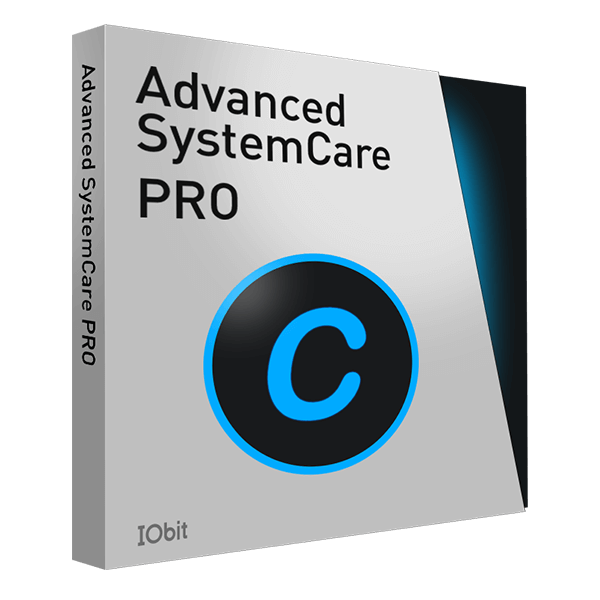
Comprehensive PC cleaning, optimization and protection
Keep drivers always up-to-date
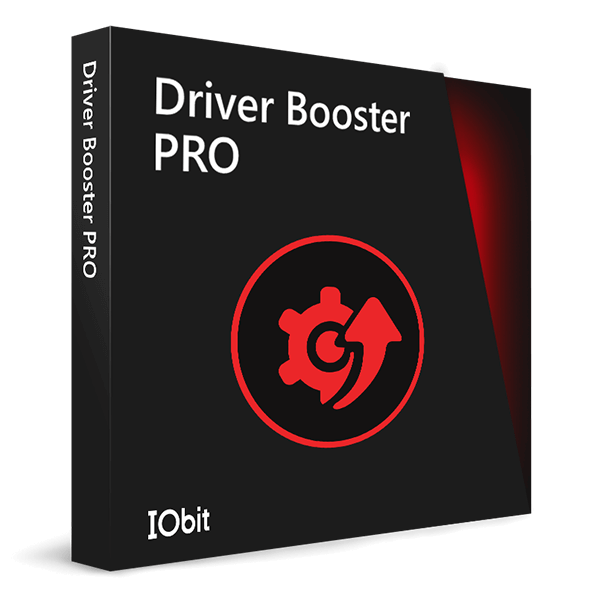
More stable performance with less system crashes
Protect millions of computers against malware

Top computer security with full-round protection
Protect against viruses & boost PC performance
Easily removing unwanted programs & leftovers
Automatically keep your software up-to-date
Quickly check system information and PC specs
Never worry about data theft or privacy leaks
Maximize hard drive optimization for faster PC
Enjoy a Faster and More Secure Mac

iPhone brings delightful sounds to our life. You can keep your favorite music files into your pocket and enjoy them while you are running or waiting for somebody, almost anytime you need some music. However, with the growing number of the purchased and downloaded songs on your iOS device, the available storage space will be quickly eaten up. It will be much better if you can copy songs from your iPhone to PC.
There are hundreds of articles about how to transfer music from PC to iOS device. But now we are going to discuss how to copy music from iPhone to Windows computer in details. Whether you rely on a file transfer tool or not, you will always find a proper way to make it.

Transfer Music from iOS Device to Windows PC via iTunes
Offered by Apple, iTunes is a media library, player and iOS device management application. By using iTunes, you can manage the content on your iPhone, iPad, or iPod by manually syncing specific items between your iPhone and computer.
So far, iTunes only allows you to transfer the purchased music files (those downloaded music files on your iPhone are untransferable) to PC. Here is how can you transfer your purchased music from iOS device to a computer?
Step 1: Connect your iPhone to computer
Step 2: Open iTunes. Make sure that you have the latest version
Step 3: Click “File” in the upper-left side of the iTunes window
Step 4: Select “Devices” on the File drop-down menu
Step 5: Click “Transfer Purchases from [Name]” to move the purchased iPhone music to computer

If you use iTunes to copy music from iPhone to PC, here are 2 drawbacks:
you can only transfer the purchased music to PC
there is no selection, you have to transfer ALL purchased music to PC
Besides, you could confront with unknown sync error or others when using iTunes to copy songs from iPhone to PC. That’s why many users don’t like iTunes to manage their iOS devices or transfer files. Is there any other method to transfer music from iPhone to computer more easily and quickly?
Copy Songs from iPhone to Computer with IOTransfer
In addition to using iTunes, actually you can find an iTunes alternative that ensures you easier and more complete solution to copy iPhone music to computer.
Here comes IOTransfer, an easy-to-use yet reliable iOS data management and transfer tool that can help you transfer music and other files including photos, videos, contacts and etc. from iPhone to a computer. You can also use IOTransfer as your phone cleaner and online video downloader.
It is worth mentioning that IOTransfer can help you finish the music transfer even without iTunes installed. IOTransfer works in Windows 7/8/8.1/10, and supports iOS 8 or later.
Step 1: Download IOTransfer, install and run it on your Windows PC
Step 2: Connect your iPhone to computer via a USB cable.
Step 3: Select “Music” on the main window and click “Transfer to PC”. Just with one-click, all the songs on your iPhone will be sent to your Windows PC.

If you don’t need all songs be transferred, just go to the MANAGE panel, find Music tab, and you will see all music. Select some of them and click “Export” button to transfer songs from iPhone to computer. Meanwhile, you can delete those songs of your iOS device with IOTransfer on your PC easily. Isn’t it a good helper?

As you see, you can easily transfer your music from iPhone X/8/7, iPod and iPad to your Windows PC. The most important is that IOTransfer can help you finish this operation without iTunes installed. Moreover, it provides amazing management solutions to all your iOS data.

No, next time.
Subscribe to keep you updated on products updates and special offers via email. And you can opt-out at any time.
© 2005 - IObit. All Rights Reserved |Refund Policy |EULA |Legal Notice |Privacy Policy
Vidqu Vidwud Vidmud iMofone EaseHow iSmartta MioCreate Contact Us Support Products Home
IObit uses cookies to improve content and ensure you get the best experience on our website.
Continue to browse our website agreeing to our privacy policy.

