- Support Center
- Multiple Languages
- Language
- Help Us Translate
Expert in
PC Health Solution
All-in-one PC health solution: clean, optimize and secure
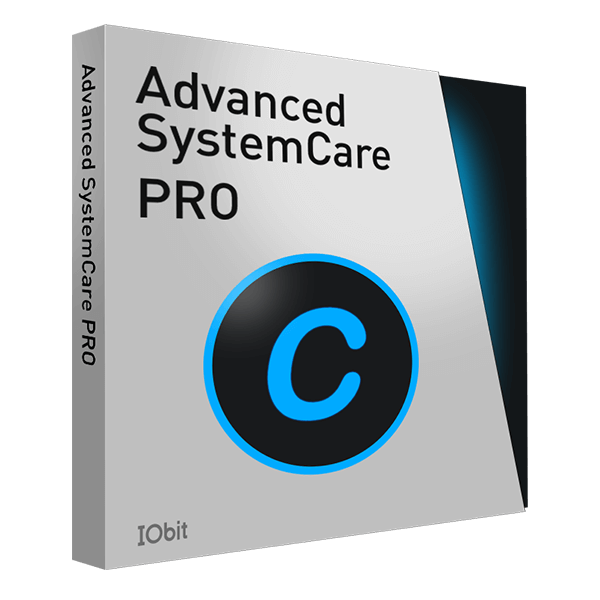
Comprehensive PC cleaning, optimization and protection
Keep drivers always up-to-date
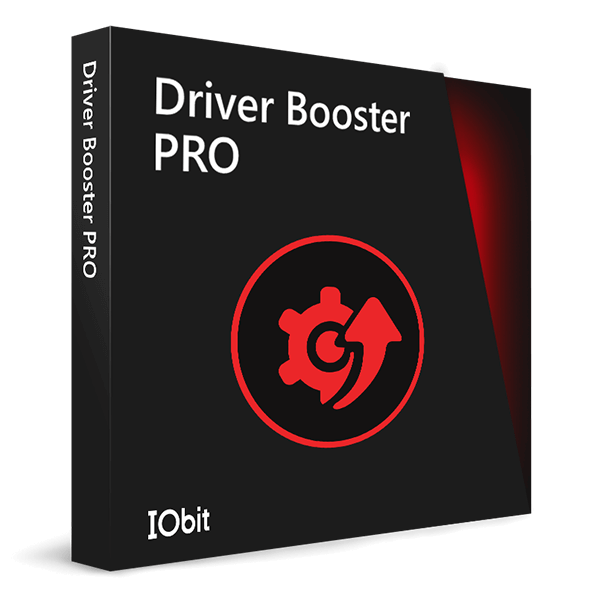
More stable performance with less system crashes
Protect millions of computers against malware

Top computer security with full-round protection
Protect against viruses & boost PC performance
Easily removing unwanted programs & leftovers
Automatically keep your software up-to-date
Quickly check system information and PC specs
Never worry about data theft or privacy leaks
Maximize hard drive optimization for faster PC
Enjoy a Faster and More Secure Mac

A Bluetooth Driver refers to a software program that allows your operating system to connect with a Bluetooth device and vice-versa. Bluetooth Device Drivers are designed for the specific use of Bluetooth Device, so it can be different to choose the Bluetooth driver on Windows 7, 8 and 10. operating system and device specific.
The common Bluetooth not working problem can be caused by a missing, incompatibility or corrupt of the driver. If you have encountered such Bluetooth not working problem, you may need to consider updating the Bluetooth device driver. The following solutions can be workable. If you want to uninstall a problematic driver from your computer, here are 5 simple ways to remove drivers on Windows 10.
Method one: Use Device Manager
Step one: Win+R, input devmgmt.msc to open your Device Manager;

Step two: Locate the Bluetooth driver that you need to update and right click to choose update;

Step three: Click "Search automatically for updated driver software"

Windows will now search for the latest driver on your system and the Internet. After Windows has located the latest driver, just follow the instructions to finish the installation.
Method two: Use Driver Updater
Generally, we need to check and repair the device drivers manually if we have no driver tools, so the process can be time-costing. With Driver Booster - the best driver updater, it’s just so easy. Driver Booster is going to help you scan and check the driver conditions automatically, then you can choose what you want or need to update if necessary.

After scanning, you can just update the outdated Bluetooth device driver and solve the Bluetooth not working problem efficiently.

No, next time.
Subscribe to keep you updated on products updates and special offers via email. And you can opt-out at any time.
© 2005 - IObit. All Rights Reserved |Refund Policy |EULA |Legal Notice |Privacy Policy
Vidqu Vidwud Vidmud iMofone EaseHow iSmartta MioCreate Contact Us Support Products Home
IObit uses cookies to improve content and ensure you get the best experience on our website.
Continue to browse our website agreeing to our privacy policy.
