- Support Center
- Multiple Languages
- Language
- Help Us Translate
Expert in
PC Health Solution
All-in-one PC health solution: clean, optimize and secure
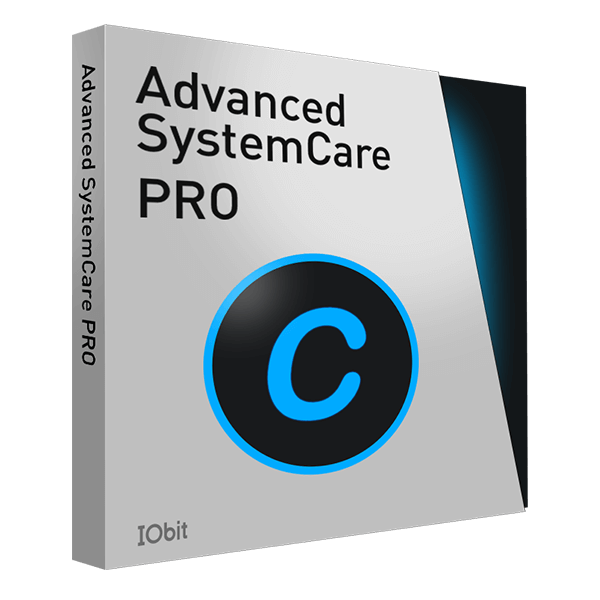
Comprehensive PC cleaning, optimization and protection
Keep drivers always up-to-date
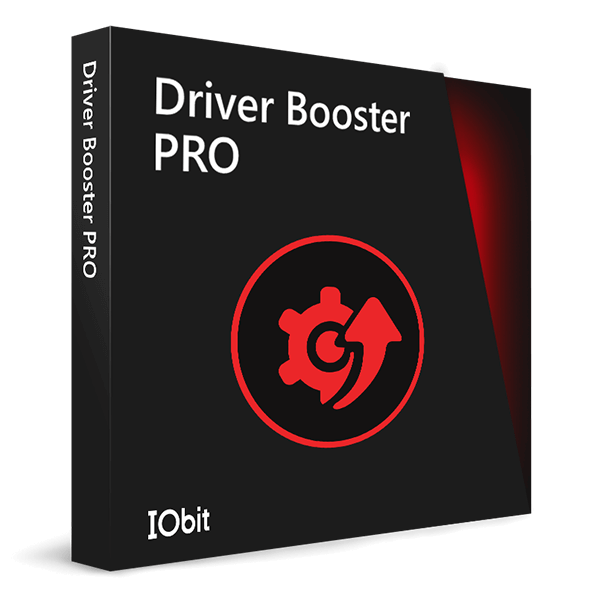
More stable performance with less system crashes
Protect millions of computers against malware

Top computer security with full-round protection
Protect against viruses & boost PC performance
Easily removing unwanted programs & leftovers
Automatically keep your software up-to-date
Quickly check system information and PC specs
Never worry about data theft or privacy leaks
Maximize hard drive optimization for faster PC
Enjoy a Faster and More Secure Mac

Regularly checking and removing useless programs is essential to speed up computer and free up more space for your storage disks. Generally, there will be various files formed once a software is installed. Common leftover of an uninstalled program include registration files, empty folders, dll files and task schedule etc. These files can occupy some space on your computer if you don't delete them in time. As a result, you'd better make a cleaning when you uninstalling some programs such as bundleware, bloatware and stubborn programs. Let's take FireFox as an example.
1. Type "FireFox" in the search box, locate at "Mozilla FireFox";

1. Right click to choose "Uninstall";

After uninstalling, remember to check the program files and app data to clean up leftovers in the following ways:
1. Type "%programfiles%" into the search box and delete all files related to FireFox;


2. Type "%appdata%" into the search box and delete all related files.


After deleting all the files, the software is totally removed on your computer. To ensure prompt and through uninstall of a software, you can also use a third-party uninstaller to help. IObit Uninstaller is good at uninstalling unwanted programs including stubborn programs, bundleware, bloatware, toolbars, and plug-ins in one click. To uninstall Mozilla FireFox, there are only two steps.
1. Run IObit Uninstaller, locate at "Mozilla FireFox";

2. Choose the trash can or the uninstall button to remove it (remember to choose "Automatically remove residual files")

Wait until the process finishes, the software has been removed completely on your computer. Moreover, there is no need to manually search and remove those leftovers because IObit Uninstaller will make it automatically while it finishes the uninstall.
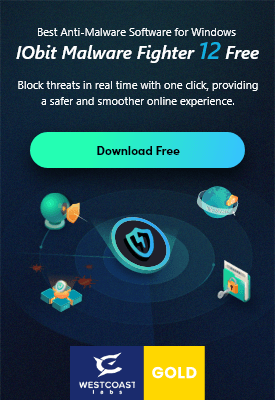
No, next time.
Subscribe to keep you updated on products updates and special offers via email. And you can opt-out at any time.
© 2005 - IObit. All Rights Reserved |Refund Policy |EULA |Legal Notice |Privacy Policy
Vidqu Vidwud Vidmud iMofone EaseHow iSmartta MioCreate Contact Us Support Products Home
IObit uses cookies to improve content and ensure you get the best experience on our website.
Continue to browse our website agreeing to our privacy policy.
