- Support Center
- Multiple Languages
- Language
- Help Us Translate
Expert in
PC Health Solution
All-in-one PC health solution: clean, optimize and secure
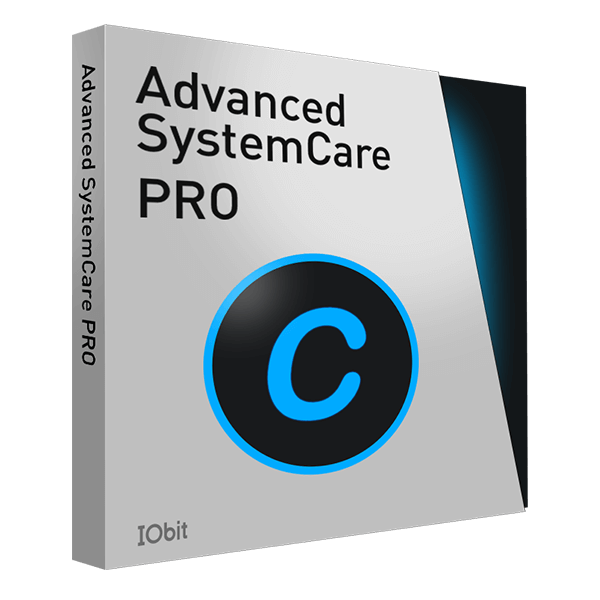
Comprehensive PC cleaning, optimization and protection
Keep drivers always up-to-date
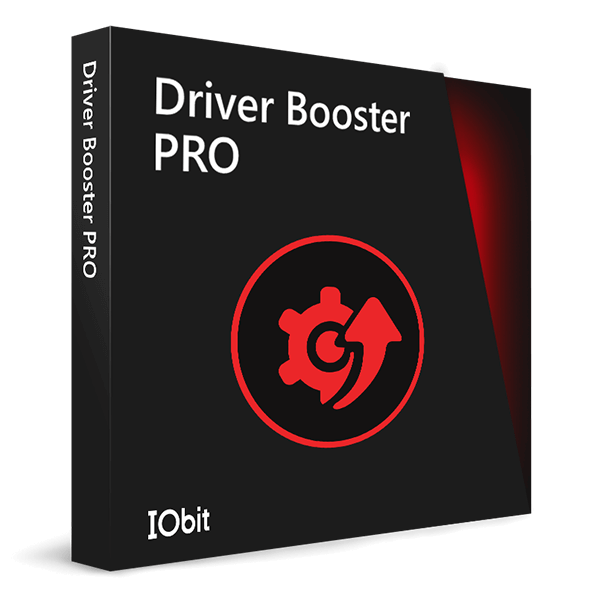
More stable performance with less system crashes
Protect millions of computers against malware

Top computer security with full-round protection
Protect against viruses & boost PC performance
Easily removing unwanted programs & leftovers
Automatically keep your software up-to-date
Quickly check system information and PC specs
Never worry about data theft or privacy leaks
Maximize hard drive optimization for faster PC
Enjoy a Faster and More Secure Mac

How to Upgrade Your System to Windows 11?
Before we start, you need to make sure that your computer is compatible with the minimum system requirements of the Windows 11 upgrade. Here are the requirements for Windows 11 upgrade.

A quick tip: The process of updating Windows 10 PCs that meet Microsoft's hardware requirements will extend into 2022. Microsoft will not offer Windows 11 upgrade to all users at the same time.
There are 2 ways of upgrading your Windows 10 to Windows 11 officially. We'll teach you step by step. If I upgrade to Windows 11, what will happen to my files? One more suggestion: Microsoft says by default, all the files and data will transfer. However, remember to back up your files and data before installation in case your file will be lost.
Method One: Upgrade from the System Updates Section on PC
You don’t need to visit any other third-party website to download Windows 11. You can just go to the System Updates Section of your existing windows and search for a new update.
1. Go to the Start menu and click on Setting.
2. Click on the “Updates and Security” option.
3. Press the Check for Updates button. And new windows will start checking for new updates.
4. It will show multiple updates from the list and you can select which update you want to install.
5. If you see Windows 11 upgrade in the list, select it and Hit Download to Install.
Method Two: Create Windows 10 Installation Media
To create the installation media, you need to prepare: a PC with a reliable internet connection, a USB flash drive or a DVD, and your product key.
1. Get Download tool from Microsoft official, and select Run.
2. If you agree to the license terms, select Accept.
3. Select Create installation media for another PC, and then select Next.
4. Select the language, edition, and architecture for Windows 11.
5. Select the option to create installation media:
1) USB flash drive.
2) ISO file.
6. Click on Next and follow it by clicking on the Finish button.
No, next time.
Subscribe to keep you updated on products updates and special offers via email. And you can opt-out at any time.
© 2005 - IObit. All Rights Reserved |Refund Policy |EULA |Legal Notice |Privacy Policy
Vidqu Vidwud Vidmud iMofone EaseHow iSmartta MioCreate Contact Us Support Products Home
IObit uses cookies to improve content and ensure you get the best experience on our website.
Continue to browse our website agreeing to our privacy policy.

