- Support Center
- Multiple Languages
- Language
- Help Us Translate
Expert in
PC Health Solution
All-in-one PC health solution: clean, optimize and secure
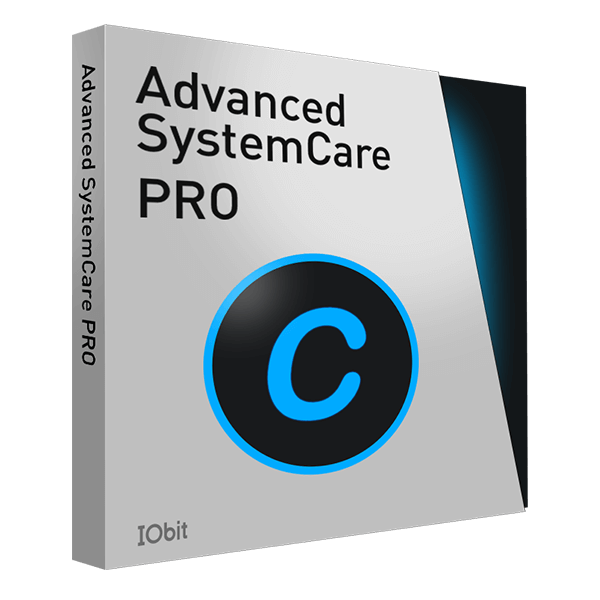
Comprehensive PC cleaning, optimization and protection
Keep drivers always up-to-date
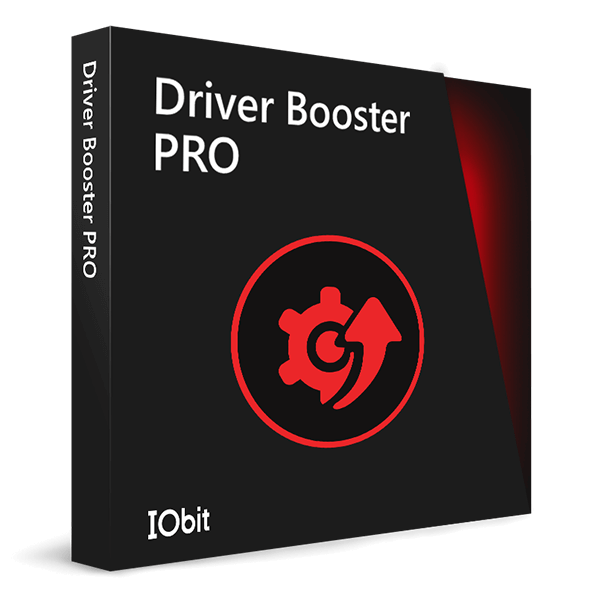
More stable performance with less system crashes
Protect millions of computers against malware

Top computer security with full-round protection
Protect against viruses & boost PC performance
Easily removing unwanted programs & leftovers
Automatically keep your software up-to-date
Quickly check system information and PC specs
Never worry about data theft or privacy leaks
Maximize hard drive optimization for faster PC
Enjoy a Faster and More Secure Mac

Offline Driver Updater is a new tool provided in Driver Booster V8 and above version to help you in the following two situations:
1. When you need to upgrade/reinstall your system, but you are not sure whether your upgraded/reinstalled system has the proper drivers - This tool helps to get all needed drivers ready in advance for your upgraded/reinstalled system.
2. When your system cannot connect to the network due to network driver problem - This tool helps to download and install drivers for your PC without network connection.
Part 1. Update Drivers for System Upgrade / Reinstall
To make sure your upgraded/reinstalled system to obtain the latest drivers in time, you may follow the steps below to get the needed drivers ready in advance:
Step 1. Run Driver Booster >> click the Tools module at the left of the main screen >> click to open ‘Offline Driver Update’.
Step 2. Click Export to export the device information for the PC you want to upgrade/reinstall to file DriverBooster_OfflineInfo.dbd.



Step 3. Double click the exported file DriverBooster_OfflineInfo.dbd to open tool Offline Driver Updater. Then the tool will parse device information automatically for you.

Or you can click Download in Offline Driver Updater >> click Browse to import device information.


Step 4. After parsing device information, you will see the following window. In this window, please configure ‘OS Version’, ‘System Type’, ‘Driver Type’, and ‘the driver package save location’ as per your own needs.
Tips: The driver package can be saved in mobile device or a non-system partition to prevent from being lost during system upgrade/reinstall.

Step 5. Click ‘Download’. Then the tool will automatically do the left processes (scan, download, and pack the driver) for you.


Step 6. Upgrade/reinstall your PC >> download the latest Driver Booster here on your upgraded/reinstalled PC >> go to your driver package save location to double click the driver package to open the Offline Driver Install window >> choose the drivers you need and click Install to install drivers.
Note: If there is no driver showed in above window, it means that your current driver on this PC is already the latest one.

Part 2. Download and Install Drivers for Your PC without Network Connection
If you suffer from No Internet connection due to missing network driver, you don’t need to worry about it any more. Because Offline Driver Updater is specifically designed to solve this problem. It can help download and install drivers for your PC without network connection.
To use this tool, in addition to the PC without Internet access, you also need another PC that can connect to the network, and need to have Driver Booster 8 or above installed on both PCs.
The detailed steps to download and install drivers for PC without Internet access are as below:
Step 1. Run Driver Booster on the PC without Internet access >> click Tools >> choose Offline Driver Updater >> click the Export button to export device information to file DriverBooster_OfflineInfo.dbd.
Step 2. Copy the exported file DriverBooster_OfflineInfo.dbd to another PC with Internet access

Step 3. Run Driver Booster on the PC with Internet access >> click Tools >> choose Offline Driver Updater >> click the Download button >> select the offline scan file DriverBooster_OfflineInfo.dbd. Then the tool will automatically parse and display the device information.


Step 4. Click Browse to select a location to save the driver package >> click Download to download the driver.

Step 5. Copy the successfully downloaded driver package file DriverBooster_OfflineInfo.dbop to the PC without Internet access.

Step 6. Double click the file DriverBooster_OfflineInfo.dbd on the PC without Internet access, then the tool Offline Driver Updater will load and list the updateable network drivers for you >> click Install to install the network driver


No, next time.
Subscribe to keep you updated on products updates and special offers via email. And you can opt-out at any time.
© 2005 - IObit. All Rights Reserved |Refund Policy |EULA |Legal Notice |Privacy Policy
Vidqu Vidwud Vidmud iMofone EaseHow iSmartta MioCreate Contact Us Support Products Home
IObit uses cookies to improve content and ensure you get the best experience on our website.
Continue to browse our website agreeing to our privacy policy.
